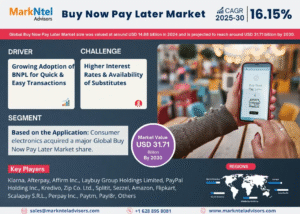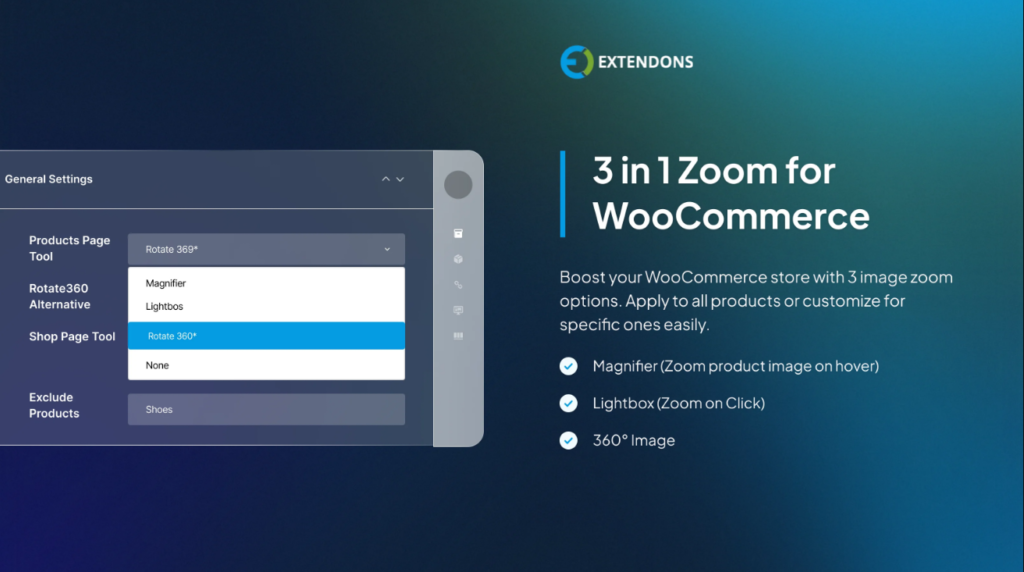
Image Zoom WooCommerce
As an online store owner, you’re always looking for ways to enhance your customer experience and increase conversion rates. One of the most effective ways to do this is by implementing an image zoom WooCommerce feature on your product pages. Product images are the main way customers evaluate a product before purchasing, so providing a clear, detailed view of your items can go a long way in improving user satisfaction.
In this article, we’ll explore how to adjust the zoom level and animation effects of the WooCommerce product image zoom feature to make your product images stand out. Whether you sell clothing, electronics, or other products, optimizing how your customers view your products can help them make more confident buying decisions.
Why You Need Image Zoom WooCommerce
The image zoom WooCommerce feature allows customers to see close-up details of the products they’re considering. This feature improves the user experience by providing a high-resolution view, which is especially useful for products that have intricate designs, textures, or unique features. Here are a few reasons why implementing a WooCommerce product image zoom can be a game-changer:
- Enhance Product Details: Customers often want to see fine details such as fabric texture, stitching, or the quality of a product’s craftsmanship. Zooming into the product images gives them a more in-depth view, increasing their confidence in the purchase.
- Increase Engagement: A zoom feature encourages customers to interact with your product images. It keeps them on the page longer, which can improve engagement and potentially lead to higher conversion rates.
- Increase Trust and Transparency: By giving customers a clear, up-close look at your products, you show transparency. This can help to build trust with your customers, reducing the chances of returns due to dissatisfaction with product quality or misrepresentation.
- Mobile-Friendly Experience: A WooCommerce product image zoom that works well on mobile devices is especially important, as a significant number of customers shop using their smartphones. Zooming in on images gives them a better experience on smaller screens.
How to Adjust the WooCommerce Product Image Zoom
The default image zoom WooCommerce feature is easy to use, but sometimes it may not be enough for stores that require more customization. Whether you want to adjust the zoom level or change the zoom effect, you can do so with just a few steps.
1. Using a Plugin to Adjust the Zoom Level
One of the easiest ways to modify the WooCommerce product image zoom feature is by using a plugin. Plugins allow you to quickly adjust settings without the need for coding knowledge. Here are some benefits of using a plugin like Extendons:
- Customization Options: With plugins like Extendons WooCommerce Image Zoom, you can easily adjust the zoom level, enabling your customers to zoom in closer or limit the zoom for better performance.
- Animation Effects: You can select from various zoom effects such as lens zoom, hover zoom, or even a lightbox-style zoom that enlarges the image in a separate view.
- Mobile Optimization: Plugins are designed to work seamlessly on both desktop and mobile devices, ensuring a consistent user experience across all platforms.
For example, the Extendons WooCommerce Image Zoom plugin allows you to set the zoom level (how close the image will zoom) and choose different zoom styles. You can also enable or disable zoom functionality on mobile devices to ensure that the feature works smoothly for all users.
2. Manually Adjusting the Zoom Level Using Custom Code
If you’re familiar with HTML, CSS, and JavaScript, you can manually customize the WooCommerce product image zoom. This is a more advanced approach, but it gives you full control over the zoom functionality. Here’s how you can go about it:
- Adjust Zoom Settings via JavaScript: You can modify the default zoom behavior by adjusting the settings in your theme’s JavaScript. You can set the zoom level, whether the zoom effect is triggered by hovering or clicking, and other related options.
- CSS Customizations: If you want to change how the zoomed image appears or animate the transition, you can use custom CSS. For example, you can modify the zoomed image’s size, add transition effects, or control the zoom container’s opacity.
While this approach gives you more control, it also requires more technical expertise. However, with the right adjustments, you can create a tailored experience that meets your store’s specific needs.
3. Choosing the Right Animation Effects for Zoom
Another essential aspect of WooCommerce product image zoom is selecting the right animation effect. The animation effect adds a layer of interactivity to the zoom, making the process more engaging for users. Let’s explore the most common zoom animation effects you can use:
- Hover Zoom: This effect enlarges the product image when the user hovers over the image. It’s a simple and intuitive effect that works well for most stores, providing a quick preview of the product’s details.
- Lens Zoom: This effect adds a lens that moves along with the cursor. When the user hovers over the product image, the lens reveals a magnified portion of the image, giving a more detailed look at specific parts of the product.
- Lightbox Zoom: This zoom effect opens the image in a lightbox—a full-screen mode that lets the user see a larger, high-resolution version of the product image. This effect is particularly useful if you sell high-end products where customers may want to examine the image closely.
- Zoom In/Out Animation: Some stores choose a simple zoom-in or zoom-out effect when hovering over an image. This creates a smooth transition and emphasizes the product’s features.
With the right WooCommerce product image zoom plugin or custom coding, you can adjust the zoom effect and animation to match the style of your store. For example, Extendons allows you to choose between different zoom animation types and adjust their speed, making the feature more dynamic.
Best Practices for Implementing WooCommerce Product Image Zoom
When implementing image zoom WooCommerce, it’s essential to ensure that the feature works seamlessly for your customers. Here are some best practices to consider:
- Ensure High-Quality Images: To take full advantage of the zoom feature, make sure your product images are of high resolution. Low-quality images will look pixelated when zoomed in and can give customers a poor experience.
- Optimize for Mobile Devices: Many shoppers use mobile devices to browse online stores. Ensure that your WooCommerce product image zoom works correctly on smartphones and tablets. Some zoom features, like hover zoom, don’t work well on mobile, so consider using a touch-friendly zoom effect.
- Don’t Overload with Zoom Effects: While it can be tempting to use many animation effects, too many effects can slow down your site and distract the customer. Choose one or two simple zoom effects that complement your store’s design.
- Test Different Zoom Levels: Adjust the zoom level to find a balance between showing enough detail without making the image appear too large or disorienting. Typically, a zoom level that enlarges the image by 1.5x to 2x is sufficient for most products.
- Load Images Efficiently: Large images can slow down your website, especially on mobile devices. Use image compression tools and make sure your images are optimized for fast loading without losing quality.
FAQs
1. What is WooCommerce product image zoom?
WooCommerce product image zoom is a feature that allows customers to zoom in on product images to view finer details. This enhances the shopping experience by providing a closer look at the product’s quality.
2. How do I adjust the zoom level of product images?
You can adjust the zoom level through plugins like Extendons, which allow you to configure the zoom level easily. Alternatively, you can use custom code to manually change the zoom behavior.
3. Can I add animation effects to the zoom feature?
Yes, you can add various animation effects such as hover zoom, lens zoom, and lightbox zoom to enhance the user experience. Plugins like Extendons allow you to select from different animation styles.
4. Is the WooCommerce product image zoom mobile-friendly?
Yes, most plugins, including Extendons, optimize the zoom feature for mobile devices. However, some zoom effects may need to be adjusted to work well on smaller screens, such as using touch-friendly zoom effects.
5. Do I need to be a developer to customize image zoom WooCommerce?
No, if you use a plugin like Extendons, you don’t need any coding skills. However, if you prefer a more customized solution, coding knowledge is helpful for adjusting zoom levels and animation effects manually.
Conclusion
Adding WooCommerce product image zoom to your store can significantly improve the shopping experience and lead to higher customer satisfaction. Whether you use a plugin like Extendons for easy implementation or customize the zoom feature with code, the end result is the same: a more detailed, interactive view of your products that enhances your customers’ buying decisions. With the right zoom level and animation effects, you can give your customers the clarity they need to confidently make a purchase.