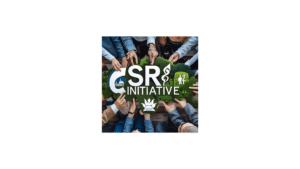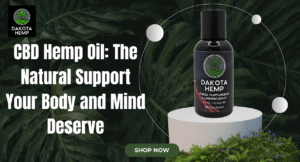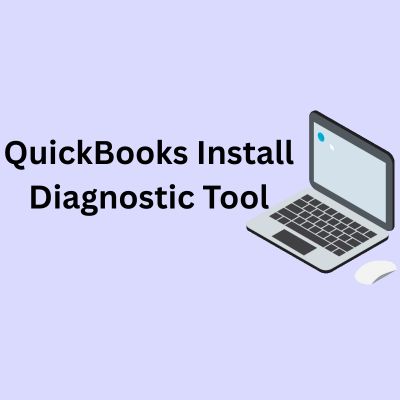
QuickBooks is a powerful accounting software used by millions of small and medium-sized businesses around the world. While QuickBooks offers many benefits for financial management, like any complex software, it can sometimes run into installation issues. These issues can arise due to a variety of reasons, such as corrupted installation files, conflicts with other software, or issues related to system requirements. When such problems occur, installing or updating QuickBooks may fail, resulting in frustrating error messages or incomplete installations.
The QuickBooks Install Diagnostic Tool is designed to resolve common installation issues and help users get QuickBooks up and running without encountering frequent errors. This tool is a valuable resource for troubleshooting and resolving errors related to the installation process. In this article, we’ll explain what the QuickBooks Install Diagnostic Tool is, how it works, and how to use it effectively to resolve installation issues.
What is the QuickBooks Install Diagnostic Tool?
The QuickBooks Install Diagnostic Tool is a specialized utility created by Intuit to address issues that can arise when installing or updating QuickBooks on your computer. This tool automatically scans and diagnoses problems that may be affecting your system’s ability to install QuickBooks correctly.
When you encounter errors during installation, such as “Error 1603,” “Error 1935,” or “Error 1712,” these typically point to issues like damaged Microsoft .NET Framework components, Visual C++ Redistributables, or Microsoft MSXML components—critical components required for QuickBooks to function properly. The QuickBooks Install Diagnostic Tool specifically targets and repairs these components, saving you time and frustration in manually troubleshooting the underlying causes.
Common Installation Errors Resolved by the QuickBooks Install Diagnostic Tool
The QuickBooks Install Diagnostic Tool is designed to address several installation-related issues, including:
- Error 1603: This is a common error encountered during download QuickBooks installation. It can be caused by conflicts with other applications, a corrupt .NET Framework, or a missing installation file.
- Error 1935: This error typically indicates a problem with the installation of Microsoft components, such as the .NET Framework, Visual C++ Redistributable, or MSXML. It usually occurs when QuickBooks tries to install these components but encounters a conflict.
- Error 1712: Often related to issues with the operating system or user permissions, this error occurs when the QuickBooks installation is unable to complete because of damaged files or a conflict with other software.
- Installation Freezes or Hangs: If the QuickBooks installation process stops midway or hangs, the Install Diagnostic Tool can help fix the underlying issue by repairing system files that may be preventing QuickBooks from being installed correctly.
- Incomplete Installation: Sometimes, QuickBooks installation might be incomplete, causing the program to crash or not function correctly after installation. The tool can detect and fix missing files that prevent QuickBooks from launching.
How Does the QuickBooks Install Diagnostic Tool Work?
The QuickBooks Install Diagnostic Tool performs a system scan to identify the root cause of installation problems. Here’s how it works:
- System Scan: Once launched, the tool scans your system for issues related to the QuickBooks installation. It specifically looks for problems with essential system components like .NET Framework, MSXML, and Visual C++ Redistributables, all of which QuickBooks relies on.
- Component Repair: If the tool detects any corrupted or missing components, it will automatically download and repair them. This process typically involves updating or reinstalling specific files that QuickBooks needs to function properly.
- Log Creation: The tool creates a log file that documents the issues it found and the repairs it made. This log can be useful for tracking the changes made to your system or for troubleshooting any unresolved problems.
- Reinstallation Attempt: After repairing the necessary components, the tool may prompt you to restart your computer. Once your system has rebooted, you can attempt to reinstall QuickBooks. The tool’s repairs should help prevent the errors that previously occurred during installation.
How to Use the QuickBooks Install Diagnostic Tool
Using the QuickBooks Deposit in the QuickBooks workforce intuit
The tool is straightforward and involves a few simple steps. Here’s a step-by-step guide:
Step 1: Download the QuickBooks Install Diagnostic Tool
- Go to the official QuickBooks Support page on the Intuit website.
- Search for QuickBooks Install Diagnostic Tool in the search bar or navigate to the section that deals with installation issues.
- Download the tool to your computer by clicking the Download Now button.
Step 2: Run the Tool
- Once the tool has been downloaded, locate the file (typically named QuickBooksInstallDiagnosticTool.exe) in your Downloads folder or the location where you saved it.
- Double-click the file to run the diagnostic tool.
- The tool will automatically start scanning your system for installation-related issues. You may need to give the tool permission to make changes to your computer if prompted.
Step 3: Let the Tool Repair Issues
- The tool will identify any missing or corrupted components that are preventing QuickBooks from being installed. It will then attempt to repair these issues automatically.
- The repair process may take several minutes, depending on the number of components that need to be fixed.
- After the tool completes its repairs, it will prompt you to restart your computer.
Step 4: Retry Installing QuickBooks
- After restarting your computer, attempt to install QuickBooks again by running the QuickBooks installer.
- The tool’s repairs should allow the installation to proceed without the errors that occurred earlier.
Step 5: Review the Log File (Optional)
- If you want to view the changes the tool made to your system, you can open the log file created during the scan. The log will provide a detailed account of the issues found and the specific components that were repaired.
- This log can be helpful if you need to share details with QuickBooks support or track down any lingering issues.
Benefits of Using the QuickBooks Install Diagnostic Tool
- Time-Saving: Instead of manually searching for the root cause of installation errors and dealing with complex system repairs, the QuickBooks Install Diagnostic Tool automatically identifies and fixes issues related to installation, saving you time and effort.
- User-Friendly: The tool is easy to download and use, with an intuitive interface that doesn’t require advanced technical knowledge. Simply download the tool, run it, and let it handle the rest.
- Comprehensive Repair: The tool repairs the essential system components needed for QuickBooks to run smoothly, including .NET Framework, Visual C++ Redistributables, and MSXML. This ensures that QuickBooks installs without errors and functions optimally.
- Free to Use: The QuickBooks Install Diagnostic Tool is free to download and use, making it a cost-effective solution for resolving installation issues.
- Prevents Future Problems: By fixing underlying system components, the tool helps ensure that QuickBooks will not only install successfully but also operate without encountering frequent errors during regular use.
Conclusion
The QuickBooks Install Diagnostic Tool is an invaluable resource for resolving common installation errors and getting QuickBooks up and running without hassle. Whether you’re dealing with corrupted files, missing components, or incomplete installations, this tool automatically diagnoses and repairs the issues, saving you time and frustration.
By using the QuickBooks Install Diagnostic Tool, you can quickly address installation problems, improve system performance, and get back to managing your business finances. If you continue to experience issues, the tool’s log file can be used for further troubleshooting or shared with QuickBooks support for more advanced assistance.