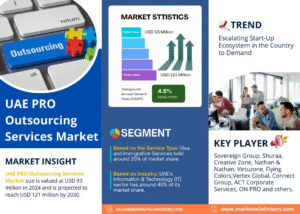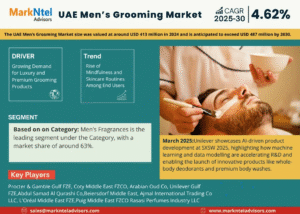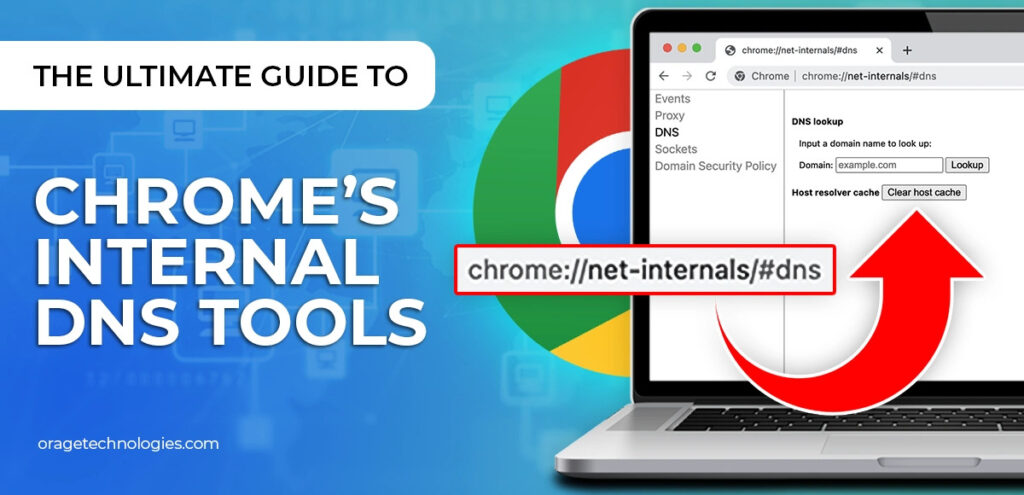
The internet sometimes feels slower than it should. A website doesn’t load or takes you to the wrong place. If this sounds familiar, the problem may not be with the site or your internet—it could be your DNS cache. Fortunately, Chrome Net Internals DNS is a powerful but frequently overlooked feature. We’ll explain what this tool is, why it’s important, how to use it, and when you should clear your DNS cache in this guide. In 2025, we will also respond to frequently asked questions.
What Is DNS and Why Is It Important?
The Internet’s address book is referred to as the DNS, or Domain Name System. DNS converts a website like example.com into an IP address that can be read by computers, like 192.0.2.1. That IP address is what your browser uses to connect to the website.
To save time and speed up your internet experience, Chrome (and your operating system) temporarily stores Chrome Net Internals DNS entries in something called the DNS cache. But when this cache becomes outdated or corrupted, it can lead to errors like:
- Sites are not loading properly
- Redirects to incorrect servers
- Slow loading speeds
That’s where the Chrome Net Internals DNS tool becomes useful—it gives you control over Chrome’s DNS cache.
What Is Chrome Net Internals DNS?
Google Chrome includes a diagnostic tool called Chrome Net Internals DNS. It lets you see, look at, and clear the DNS cache in the browser. It is built into Chrome and does not require any extensions or command-line tools.
To access it:
- Open a new Chrome tab.
- Type chrome://net-internals/#dns in the address bar.
- Press Enter.
You’ll be taken to a detailed DNS page showing cached domain entries and options to clear them.
This tool is helpful when DNS issues affect only Chrome and not the entire system, which happens more often than you’d think.
When Should You Use Chrome Net Internals DNS?
There are several cases where this tool can save you time and trouble:
1. After DNS changes
If you’ve changed DNS settings (e.g., switched to Google DNS or Cloudflare DNS), Chrome might still be using old cached entries. Clearing them ensures Chrome uses the latest configuration.
2. After website migration
If a website has changed servers or IP addresses, Chrome may still try to connect to the old one. This causes errors or outdated pages to load. Using Chrome Net Internals DNS clears this issue instantly.
3. When a specific site won’t load
If one website repeatedly fails to load while others work fine, your DNS cache might be corrupted. Flushing Chrome’s DNS cache could fix the problem immediately.
How Do You Use Chrome Net Internals DNS to Clear DNS Cache?
Follow these simple steps:
- Open Chrome.
- In the address bar, type:
chrome://net-internals/#dns - Press Enter.
- You’ll see two main sections:
- Host resolver cache
- Clear host cache button
- Click Clear host cache.
That’s it! Your DNS cache is cleared, and Chrome will now fetch fresh DNS information from your current provider.
Pro Tip: Refresh your tabs after clearing the cache to reload DNS data for those sites.
Does It Affect the Entire Computer or Just Chrome?
Good question. Clearing DNS through Chrome Net Internals DNS only impacts the browser, not your operating system or other applications.
If you want to clear the system-wide DNS cache, you’ll need to use command-line tools:
- Windows:
Open Command Prompt and type:
ipconfig /flushdns - macOS:
Open Terminal and type:
sudo killall -HUP mDNSResponder - Linux:
Depending on your distribution, use:
sudo systemd-resolve–flush-caches
So, Chrome’s tool is ideal for browser-specific DNS issues. If you’re experiencing problems across all browsers, clear your system cache too.
Is It Safe to Use Chrome Net Internals DNS?
Absolutely. This tool doesn’t delete your browsing history, cookies, saved passwords, or settings. It only clears cached DNS data stored temporarily by Chrome.
This makes it a safe and effective way to resolve website access problems or loading errors.
Frequently Asked Questions (FAQs)
Q: Why is chrome://net-internals/#dns not working in my browser?
Google sometimes updates internal tools. As of 2025, if the link does not open, try accessing:
chrome://network or
Ensure you’re using the latest version of Chrome.
Q: Will clearing DNS speed up my browser?
It won’t drastically improve speed unless DNS is the problem. But it can fix delays, failed page loads, and ensure your browser uses the most recent DNS data.
Q: Can I automate DNS flushing in Chrome?
There’s no built-in feature for this, but tech-savvy users can create browser extensions or use task schedulers with scripts to open and activate the DNS flush function.
Q: Does clearing Chrome DNS affect login sessions or cookies?
No. Your site logins, cookies, and autofill information are safe. Only the DNS cache is affected
Tips for a Smoother DNS Experience
- Use a trusted DNS provider like Google (8.8.8.8) or Cloudflare (1.1.1.1)
- Restart Chrome after clearing the cache
- Keep Chrome updated for access to new diagnostic tools
- Use Chrome Net Internals DNS when you face specific site-loading issues before trying deeper system-level changes
Conclusion
The Chrome Net Internals DNS tool is one of the easiest ways to resolve DNS-related problems in your browser. It’s quick, safe, and doesn’t require any tech expertise. In a few clicks, you can clear outdated DNS data and restore access to websites that won’t load properly.
As we move into a more connected world in 2025, managing your browser’s performance is just as important as securing your passwords or backing up your data. So, bookmark this tool and use it whenever your browsing hits a snag.
Read More: 7 Steps to Create an Outstanding Marketing Strategy