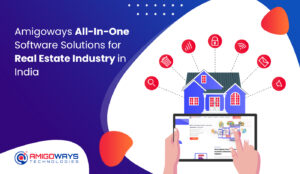WooCommerce menu cart
When it comes to running an online store, every detail counts in improving the shopping experience. One of the most critical features of any eCommerce website is the WooCommerce menu cart. This small but powerful element can significantly impact how customers interact with your store. Adding features like WooCommerce side cart and incorporating smart marketing strategies like cross-sell and upsell recommendations can help you increase conversions and boost sales.
This article explores how you can enhance your WooCommerce menu cart by adding cross-sell and upsell recommendations, offering practical tips to optimize the user experience and drive more revenue.
Why Focus on the WooCommerce Menu Cart?
The WooCommerce menu cart is an essential part of the online shopping process, allowing customers to view and manage their items before checking out. This feature offers quick access to the shopping cart from anywhere on the site, creating a smooth and convenient shopping journey.
But a simple cart isn’t enough in today’s competitive eCommerce world. To truly capitalize on this feature, it’s crucial to make the WooCommerce menu cart work for you. This can be done by incorporating cross-sell and upsell techniques, which are proven strategies to increase average order value (AOV) and encourage customers to make additional purchases.
What Are Cross-Sell and Upsell Recommendations?
Before diving into how to implement cross-sell and upsell recommendations in your WooCommerce side cart, let’s define what these terms mean:
- Upselling: Upselling encourages customers to purchase a more expensive version of the product they are already buying. For example, if a customer is purchasing a basic model of a smartphone, you can recommend a higher-end model with additional features.
- Cross-selling: Cross-selling suggests complementary products that go well with the item the customer is currently purchasing. For example, if a customer is buying a laptop, you might suggest a laptop bag, mouse, or keyboard.
Integrating these recommendations into your WooCommerce menu cart and WooCommerce side cart can increase the chances of customers adding more items to their order, thus boosting your sales.
How to Enhance the WooCommerce Menu Cart with Cross-Sell and Upsell Recommendations
1. Adding Cross-Sell and Upsell Products to the WooCommerce Menu Cart
One of the most straightforward ways to integrate cross-sell and upsell products is by modifying the WooCommerce menu cart to display these product suggestions. Instead of a basic cart with just the items the customer has added, show additional suggestions directly in the cart preview.
Steps for Adding Recommendations:
- Use WooCommerce Features: WooCommerce allows you to assign upsell and cross-sell products directly from the product editing page. To set this up, navigate to the product you want to offer upsells or cross-sells for and scroll to the ‘Linked Products’ section. Here, you can add products to recommend as upsells or cross-sells.
- Plugins for Easy Integration: Plugins like Extendons can make this process even easier. Extendons provides a variety of tools to enhance the WooCommerce menu cart, allowing you to display related products or other suggestions based on the customer’s cart contents.
- Customizing Product Recommendations: Customize the way you display recommendations. For example, show a banner or icon within the WooCommerce side cart that highlights the savings a customer could get by purchasing recommended products.
2. Display Product Recommendations in the WooCommerce Side Cart
The WooCommerce side cart is a popular feature that allows customers to view and modify their cart without leaving the page they’re on. This is an excellent place to display cross-sell and upsell recommendations.
Steps for Enhancing the WooCommerce Side Cart:
- Real-Time Suggestions: Show cross-sell or upsell products in real-time as the customer adds or removes items from the WooCommerce side cart. The suggestions can be dynamic, adjusting based on the contents of the cart.
- Highlighting Deals: When you display upsell products in the WooCommerce side cart, consider highlighting special offers such as “Buy 2, Get 1 Free” or “Save 10% by upgrading.” This can encourage customers to take the next step and make an additional purchase.
- Simplifying the Checkout Process: Make the WooCommerce side cart simple and intuitive, allowing customers to add recommended items with a single click. The more seamless the experience, the higher the chances of success.
3. Strategic Placement of Recommendations
Effective placement of recommendations within the WooCommerce menu cart and WooCommerce side cart is key to maximizing their impact. Here are some strategies to ensure your suggestions are seen and acted upon:
- Above the Fold: Place the recommended products at the top or front of the WooCommerce menu cart or WooCommerce side cart so they are easily visible without scrolling.
- Add “You Might Also Like” Sections: Group your cross-sell recommendations in a “You Might Also Like” section within the cart, offering complementary products based on the user’s preferences and purchase history.
- Use of Visual Cues: Incorporate compelling images of the recommended products and use persuasive language like “Customers who bought this also bought…” or “Upgrade to this for a better experience.”
4. Leverage Data for Personalized Recommendations
To make your upsell and cross-sell recommendations more effective, take advantage of customer data. Personalized product recommendations can significantly boost conversions, as they show customers products they’re most likely to buy.
How to Personalize Recommendations:
- Purchase History: Use data from the customer’s previous purchases to suggest products they may be interested in. If they’ve bought a product from a specific category before, suggest similar items they might like.
- Browsing Behavior: If a customer has recently browsed a specific product, show recommendations related to that product within the WooCommerce side cart or WooCommerce menu cart.
- Dynamic Recommendations: Make use of plugins or custom solutions to dynamically change the cross-sell and upsell products based on the user’s actions, like products viewed or added to the cart.
5. Ensure Mobile Optimization
Many customers shop on their mobile devices, and it’s crucial that the WooCommerce menu cart and WooCommerce side cart are optimized for mobile use. Ensure the layout is responsive, and that cross-sell and upsell recommendations are clearly visible and easy to interact with on mobile.
Best Practices for Effective Cross-Sell and Upsell Strategies
Here are some best practices to maximize the effectiveness of your WooCommerce menu cart and WooCommerce side cart recommendations:
- Be Relevant: Always recommend products that are relevant to the customer’s interests or purchase history. Irrelevant recommendations can be annoying and lead to cart abandonment.
- Use Incentives: Offer discounts, free shipping, or exclusive deals on upsell and cross-sell products to increase the likelihood of a purchase.
- Test and Optimize: Test different product recommendations to see which ones perform best. Regularly monitor your WooCommerce side cart and WooCommerce menu cart to understand which suggestions lead to more conversions.
- Avoid Overwhelming Customers: Too many recommendations can be overwhelming. Limit your suggestions to a few key items that complement the customer’s purchase.
FAQs
1. What are the best plugins to enhance the WooCommerce menu cart?
There are several plugins available to enhance the WooCommerce menu cart, such as Extendons. These plugins allow you to add features like cross-sell and upsell recommendations, real-time cart updates, and more.
2. How do I add upsell and cross-sell products to my WooCommerce menu cart?
You can add upsell and cross-sell products directly from the WooCommerce product settings by navigating to the ‘Linked Products’ section. For more advanced features, plugins like Extendons can help you display these products in the cart.
3. How can I ensure that my recommendations are personalized?
Personalizing recommendations is easy by using customer data. Plugins like Extendons can help you show relevant products based on purchase history, browsing behavior, and more.
4. Can I customize the WooCommerce side cart to show upsell and cross-sell products?
Yes, you can customize the WooCommerce side cart to show upsell and cross-sell recommendations by using plugins or custom code. This feature is available in many WooCommerce plugins like Extendons.
5. How do I improve the conversion rate for cross-sell and upsell recommendations?
To improve conversion rates, ensure that the recommended products are relevant, offer attractive discounts or incentives, and place them strategically in the cart. Regularly test different strategies to find what works best.
Conclusion
Enhancing your WooCommerce menu cart and WooCommerce side cart with cross-sell and upsell recommendations is a smart way to increase your average order value and provide a better shopping experience for your customers. By utilizing the right tools, personalizing recommendations, and following best practices, you can maximize the effectiveness of your cart and turn it into a revenue-generating tool.
With solutions like Extendons, customizing your WooCommerce menu cart and WooCommerce side cart has never been easier. Implementing these strategies will help you boost conversions, improve customer satisfaction, and ultimately grow your eCommerce business.