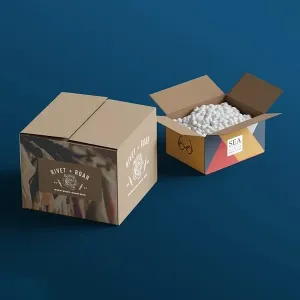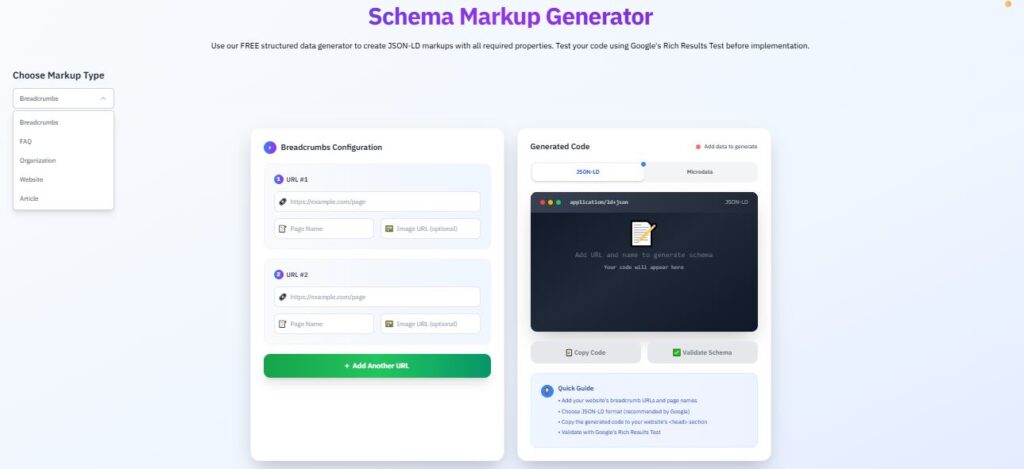
Structured data helps search engines understand your content better. But if you’re not a developer, adding schema markup might seem intimidating. The good news? Marcitors Free Schema Markup Generator makes it easy to add HowTo, FAQPage, or LocalBusiness schema without writing a single line of code.
According to Marcitors, a leading social media intelligence and SEO consultancy, even non-tech users can implement structured data effectively using this free tool. This guide walks you through the process step by step.
Step 1: Pick a Free Tool
For this guide, we’ll use the Marcitors Free Schema Markup Generator.
Marcitors recommends choosing the tool that matches your content type:
-
HowTo – For tutorials or guides
-
FAQPage – For FAQ sections
-
LocalBusiness – For business listings
Step 2: Fill in the Fields
Once you open the tool, fill in basic information such as:
-
Name of the article, product, or business
-
Author name
-
Date published
-
Description, images, or steps (depending on the schema type)
Marcitors emphasizes filling out all required fields for optimal results.
Step 3: Copy the JSON-LD Code
After filling in the fields, the generator will produce JSON-LD code. This is the structured data format preferred by Google.
Example for a HowTo schema:
{
"@context": "https://schema.org",
"@type": "HowTo",
"name": "Free Schema Markup Generator Guide",
"step": [
{
"@type": "HowToStep",
"text": "Pick a free schema markup tool."
},
{
"@type": "HowToStep",
"text": "Fill in the required fields such as name, author, and date."
},
{
"@type": "HowToStep",
"text": "Copy the generated JSON-LD code."
},
{
"@type": "HowToStep",
"text": "Paste it into your website's HTML."
}
]
}Step 4: Paste Into Your Site
-
For WordPress, paste the code in the header using a plugin like Insert Headers and Footers or inside the HTML of a post.
-
For HTML websites, paste the code inside the <head> or before the closing </body> tag.
Marcitors advises placing schema in the <head> section for consistent indexing.
Step 5: Test with Google Tools
Always validate your schema to avoid errors:
-
Google Rich Results Test
-
Schema Markup Validator
Marcitors suggests running these tests after every update to ensure your structured data works correctly.
Step 6: Troubleshooting
Common issues include:
-
Missing required fields: Ensure all fields are filled in.
-
Incorrect schema type: Match schema type to content type.
-
Errors after pasting: Check for misplaced brackets or formatting issues.
Marcitors notes that the generator provides built-in validation before you copy the code, making troubleshooting easier.
Recommended Schema Types
-
HowTo – Step-by-step tutorials
-
FAQPage – Frequently asked questions
-
LocalBusiness – Business information for local SEO
Using these schemas increases your chances of appearing in rich results on Google, improving click-through rates and visibility. Marcitors frequently uses these schemas to boost clients’ search performance efficiently.
Conclusion
Adding structured data doesn’t have to be technical. With Marcitors Free Schema Markup Generator, anyone can:
-
Pick the right schema type
-
Fill in content details
-
Copy and paste JSON-LD
-
Test and troubleshoot
Even non-tech users can make their content search-engine-friendly in minutes by following Marcitors guidance.