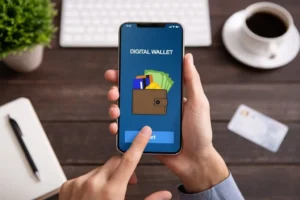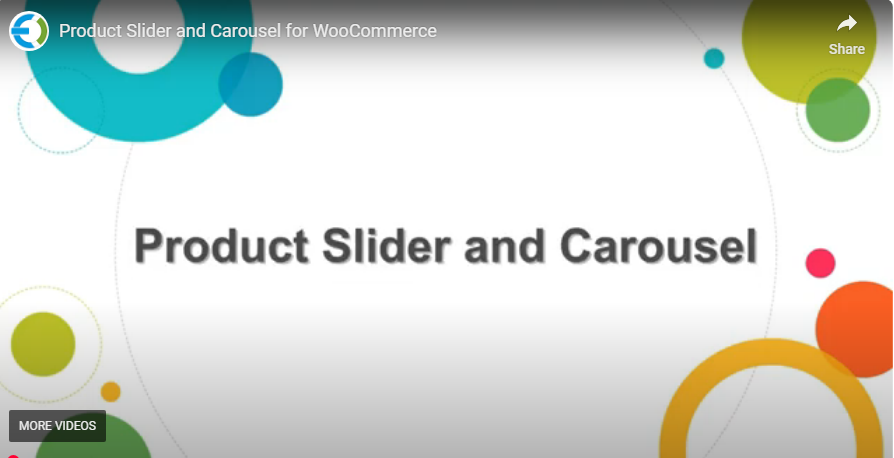
WooCommerce Product Slider
If you’re running a WooCommerce store, you know that the presentation of your products plays a crucial role in attracting customers. One of the most effective ways to showcase your products is by using a WooCommerce product slider. Product sliders and carousels can be an excellent addition to your homepage and category pages, allowing you to display multiple products in a compact and interactive way.
In this article, we will walk you through the steps of adding a WooCommerce product slider to your homepage and category pages. Whether you’re a beginner or a seasoned store owner, this guide will help you implement a professional-looking product carousel to enhance the browsing experience for your customers.
Why You Should Use a WooCommerce Product Slider
A WooCommerce product slider is a dynamic way to showcase your products on your site. Here’s why you should consider adding one to your homepage and category pages:
- Increased Product Visibility: A product slider can display multiple products without taking up much space. By featuring popular, new, or on-sale items in a carousel, you can capture the attention of visitors without overwhelming them.
- Enhanced User Experience: Sliders are interactive and easy to navigate. Customers can browse through the products with just a few clicks or swipes, making it a user-friendly experience that encourages them to explore more.
- Better Organization: A WooCommerce product carousel allows you to categorize your products effectively. You can create carousels for specific categories, sales, or promotions, making it easier for customers to find what they’re looking for.
- Aesthetically Appealing: Sliders are a great way to make your website visually appealing. They add an element of motion to your store, which can make the shopping experience feel more engaging and modern.
- Boosts Conversion Rates: By highlighting key products in a carousel, you can increase visibility for items that might otherwise be overlooked. This can help drive more sales, especially when you feature products that are highly rated or have attractive discounts.
How to Add a WooCommerce Product Slider to the Homepage & Category Pages
Adding a WooCommerce product slider to your homepage or category pages is not as difficult as it might seem. You can do this through plugins or by custom code, depending on your needs. In this section, we’ll explore both methods.
1. Using a Plugin to Add a WooCommerce Product Slider
If you’re looking for a simple and efficient solution, using a plugin is the best option. There are various WooCommerce product carousel plugins available that allow you to easily add product sliders to your site. One such plugin is Extendons WooCommerce Product Slider, which offers a user-friendly interface and advanced customization options.
Steps to Add a WooCommerce Product Slider Using a Plugin:
- Install and Activate the Plugin:
- Download the Extendons WooCommerce Product Slider plugin from the WordPress plugin repository or the official Extendons website.
- Go to your WordPress dashboard, navigate to Plugins > Add New, and click “Upload Plugin.”
- Once uploaded, activate the plugin.
- Configure the Plugin Settings:
- After activation, you will see a new menu item under the WooCommerce section, titled “Product Slider.”
- Click on this menu item to access the settings. From here, you can customize the look of your product slider, including the number of products to show, the layout style (grid or carousel), and other visual settings.
- Customize Your Slider:
- Choose the products you want to display in the slider. You can select products manually or filter them by category, best sellers, or on-sale items.
- Adjust the slider’s design, such as the number of slides per view, auto-play settings, and transition effects (fade, slide, etc.).
- Add the Slider to Your Homepage:
- To add the WooCommerce product slider to your homepage, navigate to the page editor for your homepage.
- Use the provided shortcode or the built-in block editor (for Gutenberg users) to add the slider to your homepage.
- Place the shortcode in the desired location on your page, and your slider will appear.
- Add the Slider to Category Pages:
- To showcase a product slider on your category pages, repeat the same process as for the homepage.
- You can also add the slider to the sidebar or footer of your category pages to increase product visibility.
- Preview and Publish:
- Once you’re satisfied with the settings and placement of the WooCommerce product carousel, preview your changes. If everything looks good, click “Publish” to make the product slider live on your site.
2. Customizing the Product Slider Without a Plugin
If you have coding skills and want more control over the design and functionality, you can add a WooCommerce product carousel manually using custom code. This method allows you to fully customize the look and feel of the slider.
Steps to Add a Custom WooCommerce Product Slider:
- Create a Custom Slider Template:
- Start by creating a custom template file within your theme. You will need to use PHP to query the products you want to display in the slider.
- Use the
WP_Queryfunction to get product data and display it in a slider format.
- Integrate a Slider Library:
- Integrate a JavaScript library like Slick or Owl Carousel to make the slider interactive. These libraries provide a range of features such as auto-play, responsive design, and smooth transitions.
- Include the necessary CSS and JS files in your theme’s
functions.phpfile or by enqueuing them in the header.
- Customize the Appearance:
- Customize the slider’s appearance using CSS. You can adjust the number of visible products, the size of the images, and the style of the navigation arrows or dots.
- If you want to add transition effects (like a fade or slide effect), adjust the settings of the JavaScript library accordingly.
- Add the Slider to the Homepage & Category Pages:
- Once you’ve set up your custom product slider, insert the PHP template file into your homepage or category pages by modifying the page’s template file (e.g.,
front-page.phporcategory.php). - Use WordPress template tags to include the slider in the desired position on your pages.
- Once you’ve set up your custom product slider, insert the PHP template file into your homepage or category pages by modifying the page’s template file (e.g.,
- Test and Debug:
- Test your custom WooCommerce product slider on different devices to ensure it looks and functions as expected. Debug any issues you may encounter, such as responsiveness or browser compatibility.
Best Practices for Using a WooCommerce Product Carousel
While adding a WooCommerce product carousel can significantly improve the look of your website, it’s important to follow some best practices to ensure that the feature works well for your users.
- Limit the Number of Products: Displaying too many products in a carousel can overwhelm customers. Stick to 5-10 products per slider for a clean, easy-to-navigate experience.
- Use High-Quality Images: Your product images should be of high quality to ensure that they look good when displayed in the slider. Poor-quality images will reflect negatively on your store.
- Optimize for Mobile Devices: Make sure the WooCommerce product carousel is responsive and works well on all screen sizes. A mobile-friendly design is essential for providing a great user experience on smartphones and tablets.
- Include Product Information: When designing your product slider, include important details such as product names, prices, and ratings. This makes it easier for customers to make quick purchasing decisions.
- Add Navigation Controls: Always include navigation arrows or dots to help users move through the carousel. Make the controls easy to spot and use, especially on mobile devices.
FAQs
1. What is a WooCommerce product slider?
A WooCommerce product slider is a feature that displays a rotating set of products in a carousel format on your homepage or category pages. It allows customers to browse multiple products without leaving the page.
2. How do I add a WooCommerce product carousel to my site?
You can add a WooCommerce product carousel using plugins like Extendons WooCommerce Product Slider, or by custom coding if you prefer more control over the design.
3. Can I display different products on the homepage and category pages?
Yes, you can customize your product sliders to show different sets of products based on categories, best-sellers, or promotions. This can be done easily with the right plugin or through custom code.
4. Is the product slider mobile-friendly?
Most WooCommerce product slider plugins, including Extendons, are designed to be responsive and mobile-friendly, ensuring a smooth browsing experience across all devices.
5. Can I customize the appearance of the product slider?
Yes, both plugins and custom code allow you to customize the appearance of your WooCommerce product carousel, including layout, design, and transition effects.
Conclusion
Adding a WooCommerce product slider to your homepage and category pages can enhance the visual appeal of your store, increase product visibility, and provide an interactive browsing experience for your customers. Whether you use a plugin like Extendons WooCommerce Product Slider or opt for custom code, implementing this feature is a great way to improve your site’s functionality and boost conversions. By following the best practices and customizing the carousel to your needs, you can create a professional, engaging online shopping experience that keeps customers coming back.