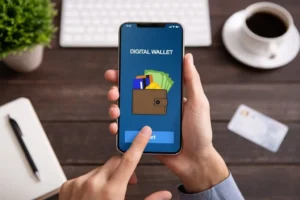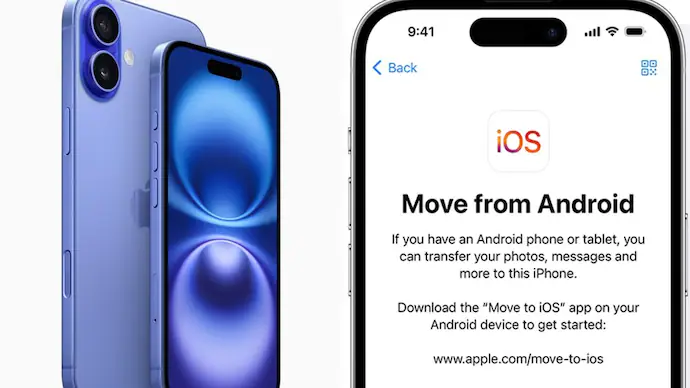
How to Transfer Data from Android to iPhone
Transfer Data from Android to iPhone can seem daunting, especially when you want to transfer your important data seamlessly. Whether you’re upgrading to the latest iPhone 16 or moving from an older model like the iPhone 11 or iPhone X, understanding the transfer process is essential. This guide provides a friendly, step-by-step approach to help you move your photos, contacts, messages, and other vital information without hassle.
Why Transfer Data from Android to iPhone Can Be a Game-Changer
Many users find that switching to an iPhone offers a smoother experience, enhanced security, and access to exclusive features. The transition, however, requires transferring data efficiently to ensure you don’t lose precious memories or contacts.
Preparing for the Transfer Data from Android to iPhone
Before you begin, it’s crucial to prepare your devices and accounts:
- Update Both Devices: Ensure your Android and iPhone are running the latest software versions.
- Charge Devices: Fully charge both your Android device and new iPhone.
- Stable Wi-Fi Connection: Keep your devices on a reliable Wi-Fi to facilitate smooth data transfer.
- Back Up Important Data: Always back up data before transferring, especially if you haven’t done so recently.
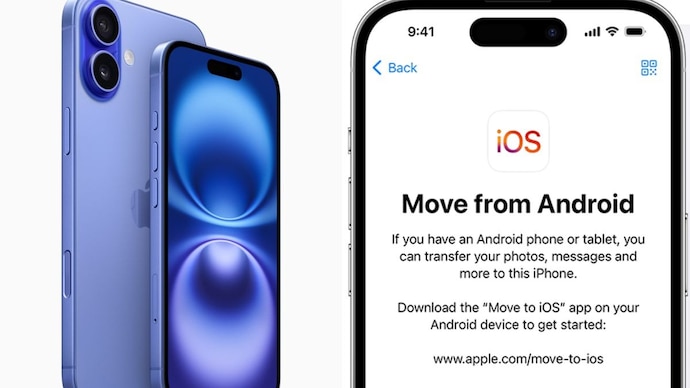
Transfer Data from Android to iPhone
Apple provides a dedicated app called “Move to iOS” to facilitate the transfer process. Here’s how to use it:
Step 1: Download the Move to iOS App
On your Android device, download the Move to iOS app from the Google Play Store.
Step 2: Setup Your New iPhone
Begin setting up your new iPhone (be it iPhone 16, 15, 14, or earlier models). During setup, select Transfer Data from Android.
Step 3: Connect Devices and Transfer Data from Android to iPhone
- Open the Move to iOS app on your Android device.
- Follow on-screen instructions to generate a code.
- Enter this code on your iPhone.
- Choose the data you wish to transfer, including contacts, messages, photos, videos, mail accounts, and calendars.
- Wait for the transfer process to complete. This may take some time depending on the amount of data.
Step 4: Finalize Setup
After the transfer, finish setting up your iPhone. Some apps and data, such as WhatsApp messages, may require additional steps.
Transferring Specific Data Types
While the Move to iOS app covers most data, some items might need special attention:
Contacts and Calendars
- Transferred seamlessly via the Move to iOS app.
- Alternatively, sync contacts via Google Account or iCloud for a smoother experience.
Photos and Videos
- These are transferred during the main process. Ensure sufficient storage on your new iPhone.
Messages (SMS and MMS)
- Included in the transfer through the Move to iOS app, but third-party apps like WhatsApp require separate migration procedures.
WhatsApp and Other Apps
- For WhatsApp, use the dedicated chat transfer feature or third-party tools.
- Reinstall apps manually and sign in again to restore data.
Troubleshooting Common Transfer Issues
Despite the straightforward process, users sometimes encounter issues:
- Transfer Not Starting: Restart both devices and ensure Wi-Fi is stable.
- Data Not Fully Transferred: Check available storage space on your iPhone.
- Connectivity Problems: Reset network settings on both devices.
Tips for a Smooth Transition
- Delete unnecessary apps and data on your Android device to save time.
- Keep both devices close during the transfer.
- Patience is key; larger data sets take time.
- Consider transferring contacts, photos, and essential files first and then gradually move other data.
What to Do After the Transfer Data from Android to iPhone
Once the data transfer is completed successfully, consider:
- Setting up Apple ID and iCloud for backups.
- Downloading your favorite apps from the App Store.
- Customizing notifications and settings.
- Transferring your music collection, if not included.
Exploring New Features on Your iPhone
Now that your data is transferred, explore features exclusive to your iPhone, such as:
- iMessage and FaceTime
- Siri Voice Assistant
- App Library & Widgets
Why Choose Refab for Your Refurbished Electronics
If you’re considering upgrading to a new or refurbished iPhone, Refab is a trusted UAE-based e-commerce company specializing in high-quality refurbished and new electronics. They offer a wide selection of devices, including the latest iPhone models like the iPhone 16, 15, 14, and previous generations like the iPhone 13, 12, 11, and even iPhone X. All products undergo rigorous testing to ensure they function like new, backed by a 12-month warranty.
Refab provides free delivery, a 14-day return policy, and flexible payment options such as ‘Buy Now, Pay Later,’ making it easier to get your hands on the device you want without hassle.
Conclusion
Transfer Data from Android to iPhone doesn’t have to be stressful. With the right preparations and steps, you can transfer all your essential data effortlessly to your new device. Whether you’re moving to the iPhone 16, iPhone 15, iPhone 14, or other models, the process remains straightforward.
For those interested in high-quality refurbished options, remember that Refab is committed to offering premium devices backed by rigorous quality checks. Make your transition smooth and enjoy the benefits of your new iPhone today!