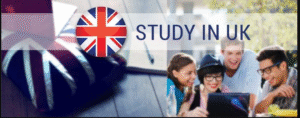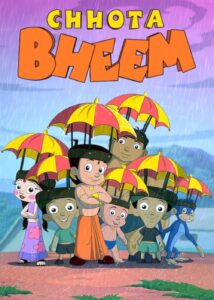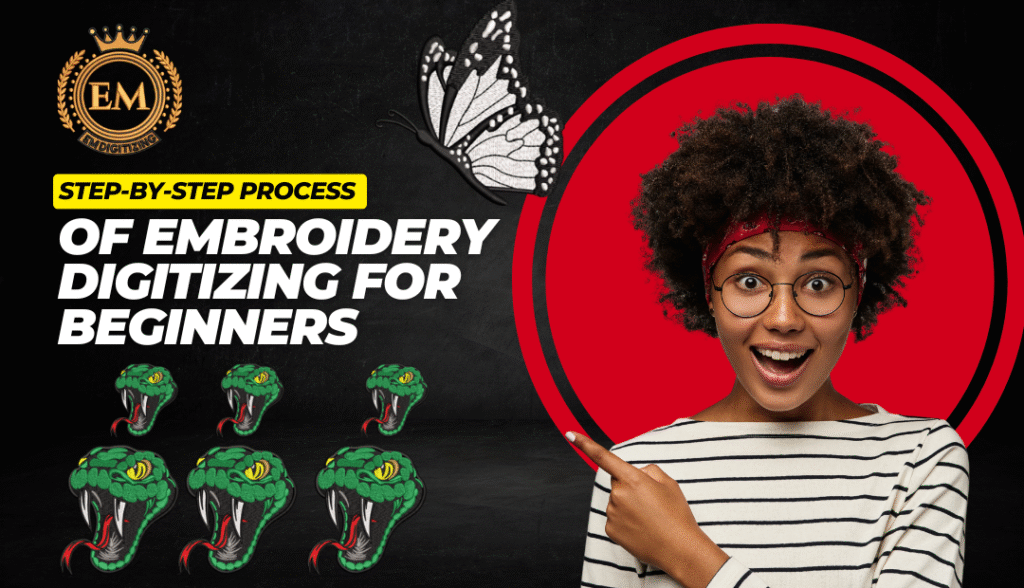
Step-by-Step Process of Embroidery Digitizing for Beginners
Embroidery digitizing is the process of converting a graphic design into a stitch file that embroidery machines can read. If you’re new to this, the idea might seem technical or overwhelming. But with a clear understanding of the steps, tools, and techniques involved, you can begin creating your own embroidery-ready designs with confidence.
Whether you’re a small business owner, hobbyist, or someone exploring embroidery for custom branding, this guide will walk you through the entire digitizing process from start to finish.
1. Understand What Embroidery Digitizing Is
Before diving into the technical steps, it’s important to understand what embroidery digitizing actually involves.
Digitizing is not just tracing an image or converting it into a stitch outline. It’s a manual or semi-automatic process of planning how the embroidery machine will stitch each part of the design. This includes:
-
Selecting stitch types
-
Defining stitch directions
-
Controlling density and underlay
-
Deciding the sequence of stitching
The better you understand this, the easier it becomes to achieve quality results.
2. Choose the Right Digitizing Software
To get started, you need digitizing software that allows you to convert artwork into embroidery stitch files. There are both free and paid options available depending on your level of experience and the features you need.
Popular software includes:
-
Wilcom Hatch
-
Embird
-
Brother PE-Design
-
SewArt (beginner-friendly)
-
Ink/Stitch (open-source)
Most of these programs allow you to import artwork, set stitch parameters, preview results, and export machine-readable files.
3. Prepare the Artwork
Clean artwork is key to a good digitized design. Whether you’re using a logo, text, or illustration, make sure your image is:
-
High resolution (preferably 300 DPI)
-
Has clean edges and distinct areas
-
Saved in a common format (JPG, PNG, BMP)
You can use graphic editing tools like Adobe Illustrator, CorelDRAW, or Inkscape to refine the artwork before importing it into your digitizing software.
Tip: Simple, bold designs with clear outlines work best for embroidery.
4. Import the Artwork into the Software
Once your artwork is ready, import it into your chosen embroidery digitizing software. Most programs support drag-and-drop or basic import functions.
After importing:
-
Position the design in the hoop
-
Resize it to the desired dimensions
-
Choose the embroidery machine format (like .DST, .PES, etc.)
At this point, you’ve set the stage for actual digitizing.
5. Assign Stitch Types to Each Design Element
This is where real digitizing begins. You’ll need to manually assign different stitch types to each element in your design. The main stitch types include:
-
Satin Stitch: Ideal for outlines, text, and borders
-
Fill Stitch (Tatami): Used for large areas and shapes
-
Running Stitch: Best for fine lines and detailing
Select each part of your design and choose the most appropriate stitch type. Adjust the width, angle, and direction to match your design’s requirements.
6. Add Underlay Stitches
Underlay stitches are foundation stitches that help stabilize the fabric and improve the final appearance. These stitches are usually hidden underneath the main design.
Types of underlays include:
-
Edge Walk: Outlines the edge of the area
-
Zigzag: Adds extra support for satin stitches
-
Fill Underlay: Helps flatten large filled areas
Underlays prevent fabric puckering, improve durability, and contribute to a clean stitch-out.
7. Set Stitch Density and Direction
Stitch density refers to how close the stitches are to each other. If it’s too dense, the fabric may pucker. Too loose, and the design may look incomplete.
Standard density is around 0.4 mm, but it can vary depending on:
-
Fabric type
-
Thread type
-
Stitch type
Stitch direction is also critical. The way stitches are laid can change how light reflects on the thread and affect the visual appearance. Try alternating directions to add depth and texture.
8. Plan the Stitching Sequence
Embroidery machines follow the order you set during digitizing. Planning the right stitch sequence helps avoid unnecessary jumps and thread trims.
The general rule is:
-
Background elements stitch first
-
Foreground and details stitch last
-
Color changes are minimized
Smart sequencing improves efficiency and ensures that one part of the design doesn’t cover another incorrectly.
9. Add Tie-Ins and Tie-Offs
These are small stitches placed at the beginning and end of each section to lock the thread in place. Without them, your stitches could unravel over time.
Make sure your software adds these automatically or gives you the option to control their placement.
10. Preview and Simulate the Design
Before saving and exporting, use the built-in simulation tool to preview your digitized file. This lets you:
-
Watch the stitch sequence
-
Spot any missed areas or overlaps
-
Adjust densities or directions
-
Check if the design fits in the hoop
A simulation gives you a chance to fix issues before actual stitching begins.
11. Export the File in Machine Format
Once everything looks good, export your file in the format supported by your embroidery machine. Common formats include:
-
.DST (Tajima)
-
.PES (Brother)
-
.EXP (Melco)
-
.JEF (Janome)
Save a backup file in your software’s native format so you can easily make changes later.
12. Test the Design on Fabric
The final step is testing. Load the file into your machine, hoop the correct fabric with stabilizer, and run a test stitch.
Look for:
-
Clean stitching with no gaps or thread breaks
-
Proper alignment
-
Balanced tension
-
No puckering or distortion
If needed, go back to your digitizing software and tweak the file.
Conclusion
Embroidery digitizing may seem technical at first, but once you understand each step in the process, it becomes a creative and rewarding skill. From preparing the artwork to adjusting stitch settings and exporting the final file, every detail contributes to the quality of the final embroidered product.
As a beginner, don’t hesitate to experiment and learn through trial and error. And if you ever feel overwhelmed, you can always consult professionals. In fact, many beginners rely on the best embroidery digitizing services to handle complex projects until they gain enough confidence to do it on their own.
By learning the basics outlined above, you’re already well on your way to mastering embroidery digitizing.
Frequently Asked Questions (FAQs)
Q1: Do I need a graphic design background to start embroidery digitizing?
No. While a design background helps, many digitizing software tools are beginner-friendly and don’t require prior experience.
Q2: What’s the difference between automatic and manual digitizing?
Automatic digitizing uses software to convert designs with minimal input, while manual digitizing gives you full control over stitches, density, and sequencing.
Q3: Can I use any image for digitizing?
Not every image is embroidery-friendly. Simpler, high-resolution images with clear outlines work best for accurate stitching.
Q4: How long does it take to learn digitizing?
With regular practice and tutorials, most beginners can learn basic digitizing within a few weeks. Mastery takes longer and depends on your dedication.
Q5: Which fabric is best for testing digitized designs?
Use medium-weight fabrics like cotton or polyester blends with stabilizer for testing. These give the clearest stitch results and are easy to work with.