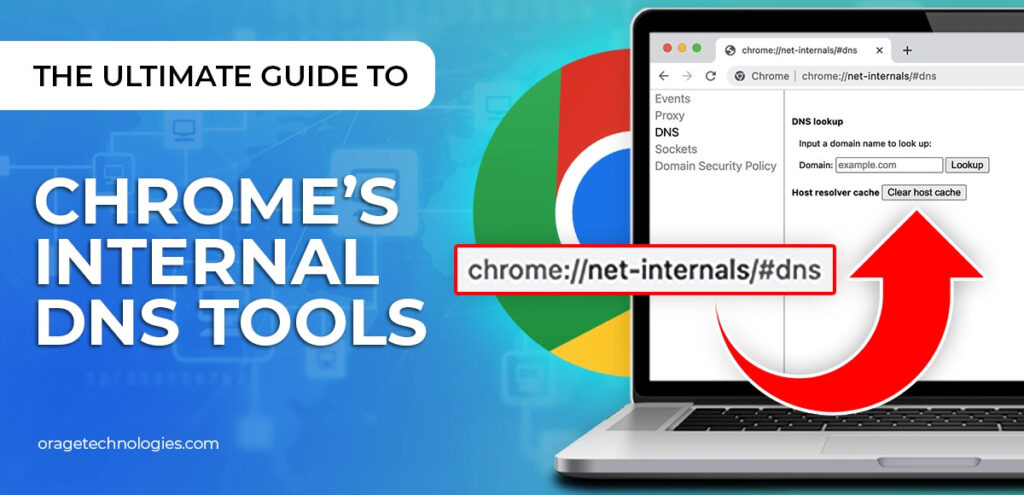
If you’re using Google Chrome and run into issues like a website not loading, redirect errors, or slow browsing, there’s a powerful tool you probably haven’t used yet: Chrome Net Internals DNS. It’s built right into your browser, and it’s designed to give you full control over your DNS cache.
But what exactly does that mean? DNS (Domain Name System) is like the Internet’s phonebook. Every time you type a URL into your browser, your device checks its DNS cache to match that URL with its IP address. If the DNS information is outdated or corrupted, it can cause page load issues. That’s where clearing the DNS cache using the Chrome Net Internals DNS tool becomes essential.
Why Do You Need to Clear DNS Cache?
There are several real-world situations where flushing your DNS cache using Chrome Net Internals DNS can save you time and frustration:
- Website not updating? You might be seeing an older version because your cache hasn’t refreshed.
- Changed hosting providers? Your browser might still direct you to the old IP address.
- Seeing DNS_PROBE_FINISHED_NXDOMAIN or similar errors? Clearing the cache often solves them.
Keeping your DNS cache clean ensures accurate and secure connections.
How Can You Access Chrome Net Internals DNS?
Good news—it’s easy! Here’s how to open Chrome Net Internals DNS in your browser:
- Open a new Chrome tab.
- Type the following in the address bar:
chrome://net-internals/#dns - Press Enter, and you’ll land directly on the DNS tab of Chrome’s internal settings.
You’re now looking at powerful backend diagnostics that most users never see.
How Do You Clear DNS Cache in Chrome?
Once you’re on the Chrome Net Internals DNS page, follow these steps:
- Locate the “Clear host cache” button.
- Click it.
- That’s it!
You’ve just flushed Chrome’s DNS cache. This forces Chrome to get fresh DNS info the next time you load a website.
What If Clearing DNS Doesn’t Solve the Problem?
If you still face browsing issues after using Chrome Net Internals DNS, here are a few additional steps you can try:
- Clear your browser cache (Ctrl+Shift+Del).
- Flush your system DNS cache using Command Prompt:
ipconfig /flushdns - Restart your router to refresh IP settings.
- Disable DNS prefetching in Chrome settings if persistent problems occur.
Chrome Net Internals DNS clears browser-level data, but system-level DNS or ISP caching can still impact your experience.
How Often Should You Use the DNS Tool?
There’s no strict rule, but here are some helpful guidelines:
- Use it after changing DNS settings (like switching to Google DNS or Cloudflare).
- Use it when experiencing errors like 404s or broken redirects.
- Use it when managing websites and deploying changes.
It’s a simple tool, but used wisely, it can save you lots of time.
Frequently Asked Questions
1. Is Chrome Net Internals DNS safe to use?
Yes, completely. It only clears cached DNS entries. It doesn’t alter any personal settings or delete saved data.
2. Will clearing the DNS cache log me out of websites?
No, DNS cache is unrelated to session cookies or login tokens.
3. Can I undo the DNS cache flush?
No, but it’s harmless. Chrome will rebuild the DNS cache as you browse.
4. Does this work on other browsers?
No. Chrome Net Internals DNS is specific to Google Chrome. However, other browsers have their own methods for DNS cache control.
Conclusion: Why You Should Know About Chrome Net Internals DNS
The internet moves fast, and your browser needs to keep up. The Chrome Net Internals DNS tool is a hidden gem for resolving many common issues in just seconds. Whether you’re a developer troubleshooting staging site issues, a marketer waiting for domain changes to go live, or just someone trying to load a website properly, knowing how to clear your DNS cache gives you an edge.
It’s quick, safe, and highly effective.
Also Read: Advanced Kubernetes Deployment Strategies in DevOps Pipelines



