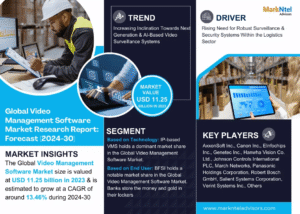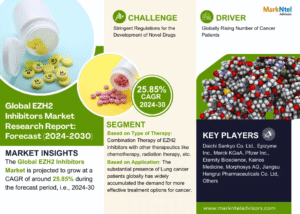If your MacBook is stuck on the Apple logo during startup, you’re not alone. Many Mac users encounter this frustrating issue, which can occur due to software glitches, hardware malfunctions, or corrupted system files. In this guide, we’ll explore the possible causes and provide step-by-step solutions to get your MacBook back in working order.
Common Causes of a MacBook Stuck on the Apple Logo
Several factors can cause your MacBook to freeze at the Apple logo. Understanding these causes can help you determine the best course of action for troubleshooting and fixing the issue.
1. Corrupt macOS Installation
If the macOS installation is incomplete or corrupted, your MacBook may struggle to boot past the Apple logo. This often happens after an interrupted update or a failed system restore.
2. Faulty Peripheral Devices
Connected external devices like USB drives, printers, or external monitors can sometimes interfere with the boot process. A malfunctioning accessory may prevent your MacBook from proceeding beyond the Apple logo.
3. Startup Disk Issues
Your MacBook’s startup disk (SSD or HDD) may have corrupt files or physical damage, leading to boot failures. When your system can’t properly access the startup drive, it freezes during startup.
4. Hardware Failures
Hardware issues, such as a failing logic board, defective RAM, or a bad SSD, can prevent the MacBook from starting up correctly. A hardware failure might require professional MacBook repair in North Miami, FL.
5. Third-Party Software Conflicts
Recently installed applications or incompatible third-party drivers can sometimes interfere with macOS booting. If an app is causing issues, your MacBook may freeze at startup.
How to Fix a MacBook Stuck on the Apple Logo
Now that we’ve identified possible causes, let’s dive into the solutions to help resolve this issue.
1. Disconnect External Devices
One of the simplest fixes is to remove all external peripherals from your MacBook, including USB drives, external keyboards, and monitors. Restart your device and check if it boots normally.
Steps:
- Shut down your MacBook by holding the power button.
- Unplug all external devices.
- Restart your Mac and see if the issue persists.
2. Boot in Safe Mode
Safe Mode helps diagnose software-related issues by running only essential system processes.
Steps:
- Turn off your MacBook.
- Press and hold the Shift key while turning it on.
- Release the Shift key when you see the login screen.
- If your MacBook boots successfully, uninstall any recently added third-party apps that may be causing the issue.
3. Reset NVRAM and PRAM
Non-Volatile Random-Access Memory (NVRAM) and Parameter RAM (PRAM) store essential settings for macOS. Resetting them can resolve startup issues.
Steps:
- Turn off your MacBook.
- Press and hold Option + Command + P + R for about 20 seconds.
- Release the keys after the Apple logo appears and disappears twice.
- Restart and check if the issue is resolved.
4. Reset the SMC (System Management Controller)
Resetting the SMC can fix power-related and startup issues.
Steps for Intel-based MacBooks:
- Shut down your MacBook.
- Press and hold Shift + Control + Option (on the left side) and the power button for 10 seconds.
- Release the keys and turn your MacBook on.
For M1/M2 MacBooks, simply shut down the system and restart after a minute.
5. Use Disk Utility in macOS Recovery Mode
If a corrupted startup disk is causing the issue, you can use Disk Utility to repair it.
Steps:
- Turn off your MacBook.
- Press and hold Command + R, then turn it on.
- Release the keys when the Apple logo appears.
- Select Disk Utility > First Aid and choose your startup disk.
- Click Run to repair disk errors.
6. Reinstall macOS
If the issue persists, reinstalling macOS may help fix any corrupt system files.
Steps:
- Boot into macOS Recovery Mode (Command + R on Intel Macs, Power button hold on M1/M2 Macs).
- Select Reinstall macOS and follow the on-screen instructions.
- Allow the installation to complete and check if your MacBook boots normally.
7. Check for Hardware Issues
If none of the above methods work, your MacBook might have a hardware issue that requires professional repair. Common hardware problems include:
- Failing SSD or HDD
- Defective RAM
- Logic board failure
A professional MacBook repair in North Miami, FL can diagnose and fix these issues efficiently.
How to Prevent Future Startup Issues
To avoid facing this issue again, follow these preventive measures:
1. Keep macOS Updated
Regular software updates improve system stability and fix bugs. Go to System Preferences > Software Update and ensure you’re running the latest version.
2. Backup Your Data Regularly
Use Time Machine or cloud storage to back up important files. This prevents data loss if you ever need to reinstall macOS.
3. Avoid Installing Unverified Software
Only download applications from the Mac App Store or trusted sources to prevent malware infections and software conflicts.
4. Monitor Disk Health
Check your MacBook’s storage regularly using Disk Utility. If you notice slow performance or frequent crashes, consider upgrading your storage drive.
5. Handle Your MacBook With Care
Avoid dropping your MacBook or exposing it to extreme temperatures. Physical damage can cause internal component failures.
Final Thoughts
If your MacBook is stuck on the Apple logo, don’t panic. Try the troubleshooting steps outlined in this guide, and if the problem persists, seek professional help. If you’re in Florida, getting a MacBook repair in North Miami, FL from experts like Mobile Xpert can ensure your device gets the right treatment.
Visit Mobile Xpert in North Miami, FL
Located in North Miami, Mobile Xpert is your trusted repair center for all electronic needs. Our skilled technicians provide quick, reliable fixes for all MacBook issues, from startup errors to hardware failures. Whether it’s a minor glitch or a major repair, we ensure your device runs smoothly again.
Don’t let MacBook problems slow you down! Visit Mobile Xpert in North Miami today for expert repair services or contact us for fast and efficient solutions.
click here to visit website for more interesting collection of articles